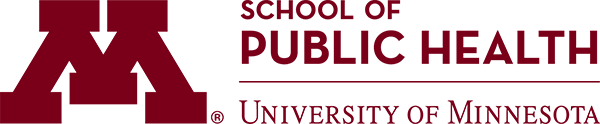Software
SAS
As an SPH student, you are entitled to a free copy of SAS software and a license to install it on your personal computer. You have a couple of options for which edition of SAS to use:
- SAS OnDemand – Complete SAS Studio that runs in a web browser
- SAS for Windows – Complete SAS that you install on your Windows PC – using this edition on a Mac requires installing Windows 10 in a virtual machine
SAS OnDemand is the preferred option in most cases, it is easy to set up and works very well on Windows and Mac laptops. See information from SAS for instructions on using SAS OnDemand. You can find lots of additional information on the SAS website about SAS OnDemand.
If you prefer to use SAS for Windows you can send an email to dotech@umn.edu to request access to download the SAS installer from a folder on the network.
- After you receive a notification about being granted access to the SAS folder on the network, please view instructions for connecting to the SAS folder (PDF). Download the installation files and install on your Windows laptop.
- Mac users, SAS for Windows doesn’t run natively on Mac. You’ll need to use Oracle VirtualBox and install Windows 10 in a virtual machine on your Mac, and then install SAS on the virtual machine. This can be a challenge and will require quite a lot of space on your hard drive. Be sure you really need SAS for Windows instead of SAS OnDemand, which is much easier to get set up.
- The new Macs with the M1 CPU can not run Windows in a virtual machine and so are not able to run SAS for Windows at all – SAS OnDemand is the only option if you have a new M1 Mac.
Print Drivers
PC:
- Download the Windows installer (this link requires you to be on the university network to download)
- Open and run the installer.
- Once you see the line “install finished successfully,” click Finish.
- Go to the SPHere and print a test page.
Mac:
- Download the Mac OS installer (this link requires you to be on the university network to download)
- Once you install the file, you will be asked to restart your computer.
- Go to the SPHere and print a test page.